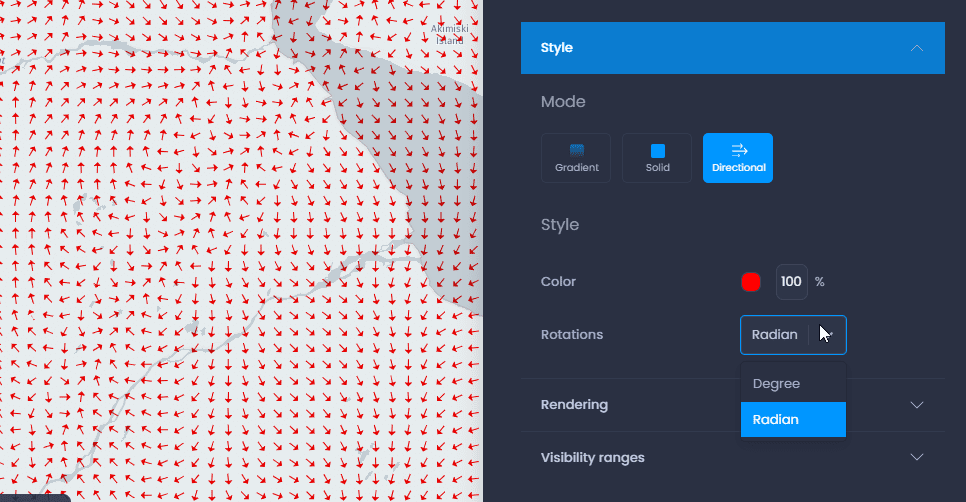Styles of layers are handled in the layer properties of your layer in your map. The style is applied to all slides of the map.
- Navigate to a map and open the layer control
- Click on the down arrow next to your layer’s name to show the details,
- Click on “More settings“.
- The layer properties panel will open on the right-hand side. Click on “Style“.
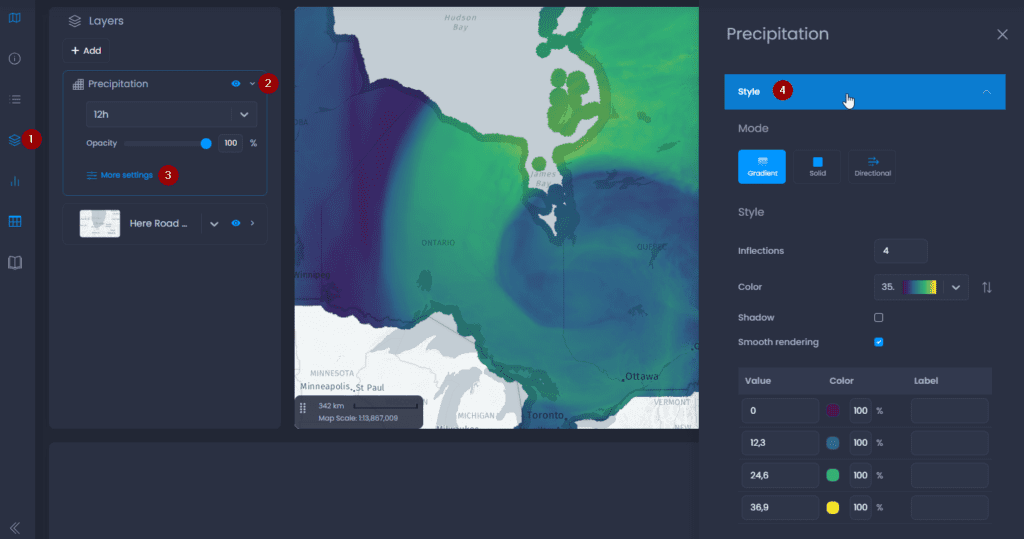
Gradient #
Gradient mode is used to represent variations in values using graduated colours. The options are :
- Inflections: Choose the number of inflection points and assign a value, colour and opacity to each point, using the table below.
- Color: choose a palette from the set available from the drop-down menu. You can then modify the individual colors in the table below.
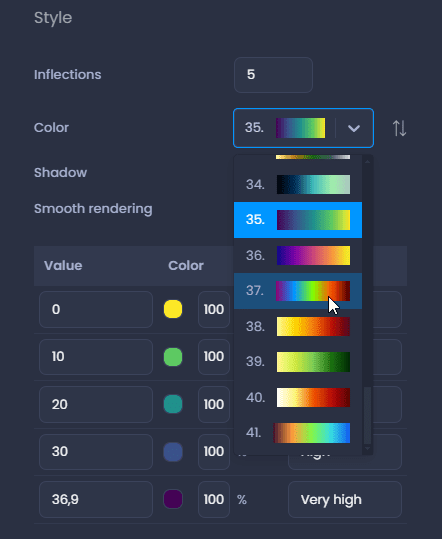
- Shadow: when working with an elevation raster layer ( DEM, DSM, etc.), you can add a shading effect.
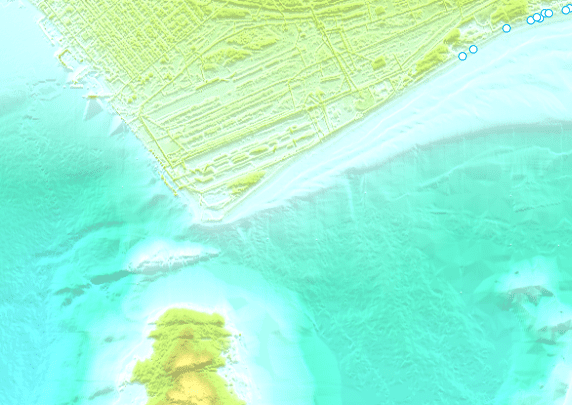
- Smooth rendering: activate smooth rendering to add a gradient effect between your pixels
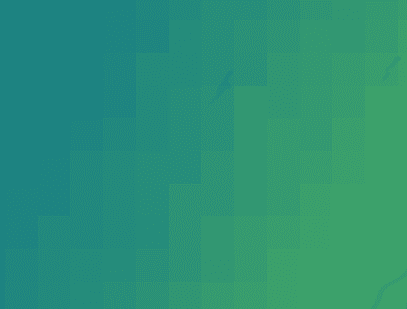
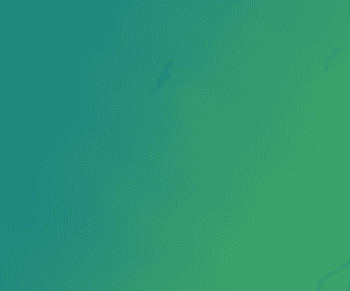
- Inflexion points table :
- Value: change the value to adjust the value ranges
- Color: use the color picker to change individual colors. Change the transparency using the percentage. The default transparency is 100% (no transparency). You can also enter a HEX code or RGB values. Use the down and up arrows next to the HEX code to switch to RGBA or HSLA color codes.
- Label: add labels to customize the legend. If no labels are entered, the legend will display the values directly.
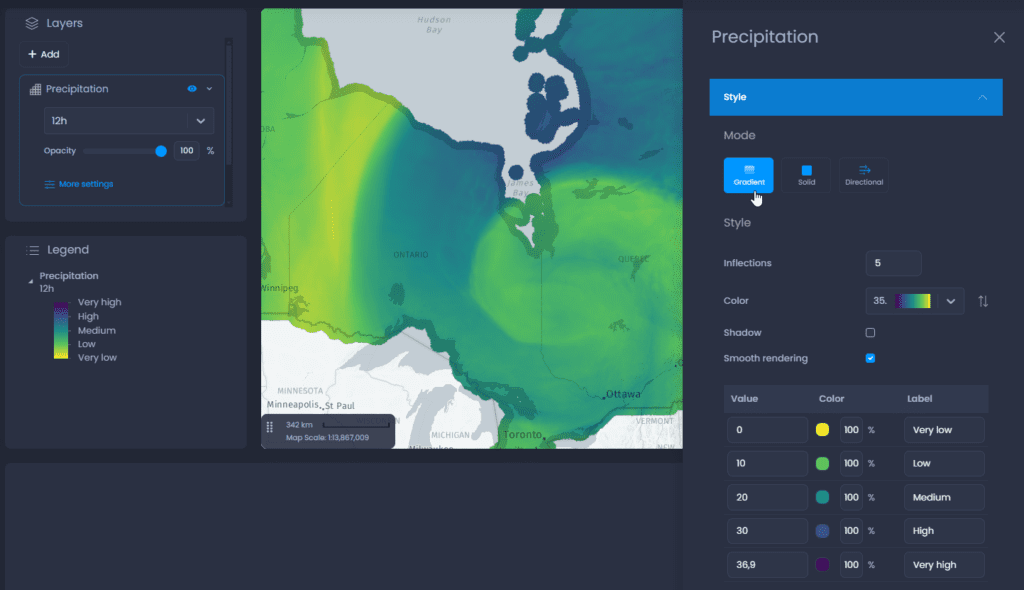
Solid #
Solid mode allows you to represent variations in values using discrete colours. The options are :
- Ranges: choose the number of ranges and assign a value, colour and opacity to each range from the table below.
- Color: choose a palette from the set available from the drop-down menu. You can then modify the individual colors in the table below.
- Smooth rendering: activate smooth rendering to add a gradient effect between your pixels (see screenshots in the Gradient section above)
- Ranges table:
- Min and max values: change the values to adjust the ranges
- Color: use the color picker to change individual colors. Change the transparency using the percentage. The default transparency is 100% (no transparency). You can also enter a HEX code or RGB values. Use the down and up arrows next to the HEX code to switch to RGBA or HSLA color codes.
- Label: add labels to customize the legend. If no labels are entered, the legend will display the values directly.
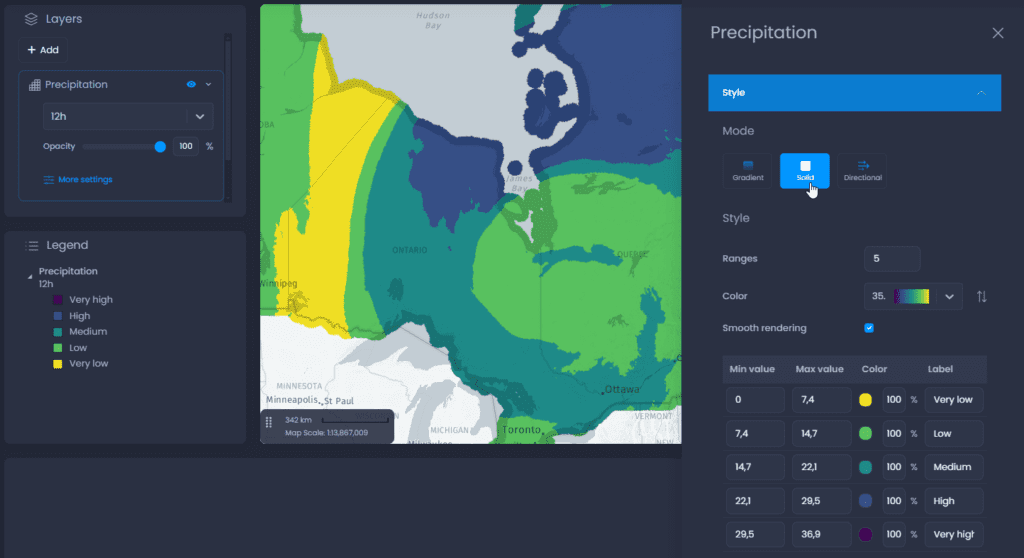
Directional #
Directionnal mode allows you to represent directional values in degrees or gradients using arrows. The options are:
- Color: use the color picker to change the color of the arrows. Change the transparency using the percentage. The default transparency is 100% (no transparency). You can also enter a HEX code or RGB values. Use the down and up arrows next to the HEX code to switch to RGBA or HSLA color codes.
- Rotations: select the directional unit from degrees and gradients.