Toolbar

The Map Window Toolbar contains the following tools:
| Icon | Tool | Description |
|---|---|---|

|
Zoom In |
Displays a closer view of the map. The map scale is multiplied by 2. You can also draw a rectangle on the map to closely define the area you want to zoom to. You can use the mouse scroll wheel to zoom in (scroll towards the top). |

|
Zoom Out |
Displays a wider view of the map. The map scale is divided by 2. You can use the mouse scroll wheel to zoom out (scroll towards the bottom). |

|
Pan | Recenters the map. |

|
Previous View | Returns to the previous view of the map. |

|
Change View |
Opens the Map View Settings dialog to set the map's current view, initial view, maximum extent and zoom restrictions. |

|
Zoom Entire Layer |
Opens the View Entire Layer dialog to set the current map view to the extent of a specific map layer. |

|
Settings |
Opens the Map Window Settings to set the title, description, window size and projection. |

|
Info |
Displays information for all features intersecting with a specific location on the map in the Info Tool window. |
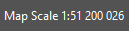
|
Map Scale | Displays the map scale. |