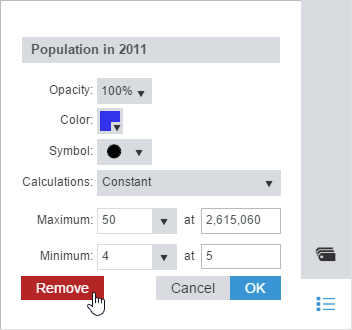Create a New Thematic Analysis

The Create a New Thematic Analysis button is used to create a new thematic analysis in a new theme set based on the current map displayed.
- Select one of the layers available in the drop-down list.
- Select one or more thematic data to display.
- Select one of the Types of Thematic Analysis available. The layer geometry type (points, polylines or polygons) and the nature of the thematic data (string or numeric) has a direct effect on the types of thematic analysis available.
- Press Add to create the new thematic analysis selected.
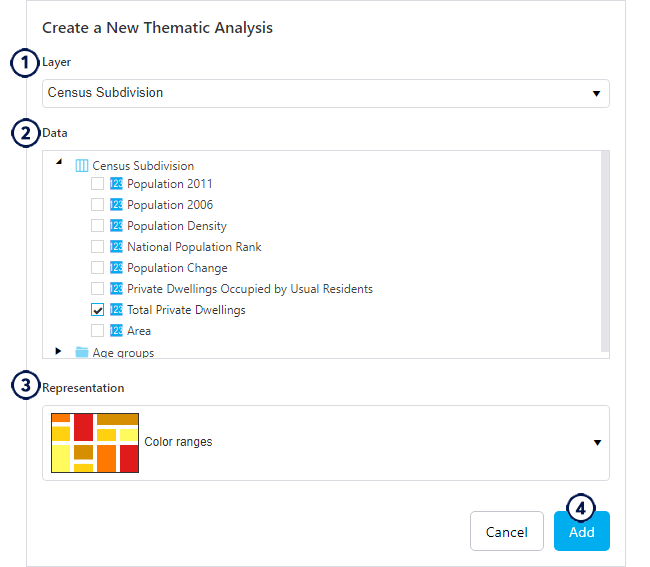
Simplified Mode
When the simplified mode is activated, the menu to create thematic analyses displays the categories and data tables in a distinctive option, allowing the users to browse more easily through the thematic data available.
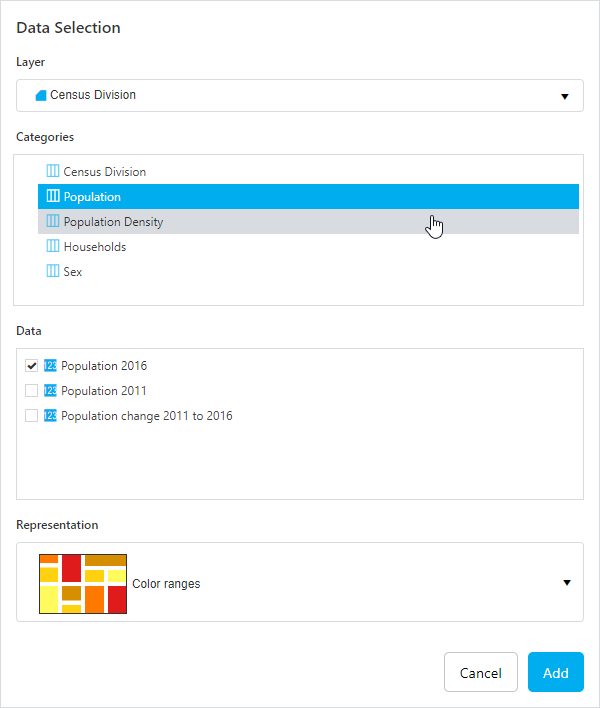
Custom Analyses
The new theme set with the new thematic analysis will be listed in a new category called Custom Analyses. This category appears at the top of the drop-down list of theme sets predefined by the application's administrator.
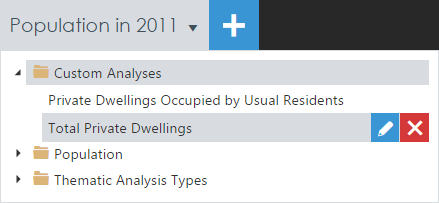
The options for theme sets in the Custom Analyses category are:

|
Pin the theme set to be able to return to it later. The next new thematic analysis created will generate a new custom theme set. |

|
Rename the custom theme set. |

|
Cancel changes. |

|
Confirm changes. |

|
Delete the custom theme set. |
You can combine several thematic analyses in one custom theme set. In such a case, the default theme set title includes the name of all thematic data used, separated by a comma.
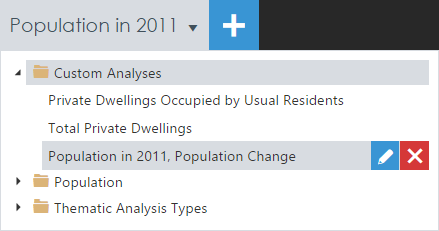
Once created, the style of each thematic analysis, such as the color, size, shape or ranges of values can be modified by using the Legend Settings.
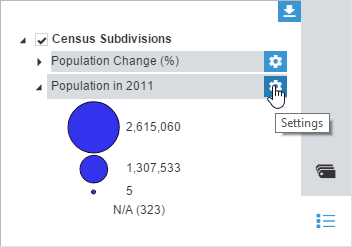
You can also remove a thematic analysis from a custom theme set by accessing the Legend Settings and choosing the Remove option.