Drawing and Annotation Toolbar

Create Features

|
Display the drawing and annotation tools. |

|
Hide the drawing and annotation tools. |

|
Select a drawn feature for editing. |

|
Add an annotation. |

|
Add a point. |

|
Draw a polyline on the map and double-click to end. |

|
Add a polygon. You can select the type of polygon in the drop-down. |

|
Draw a free form polygon on the map and double-click to end. |

|
Draw a rectangle on the map. |

|
Draw an ellipse on the map. |
Edit Features Properties
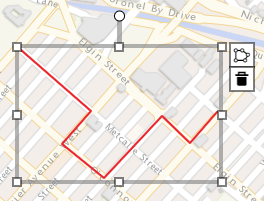
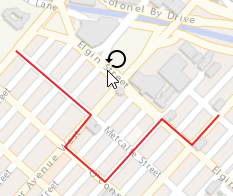
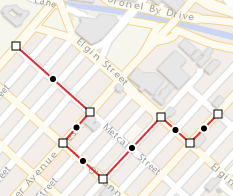
When features are selected with the Select a drawn feature tool, they are displayed with a gray selection frame. It is then possible to:
- Move the selected feature by drag and drop.
-
Use the squares handles of the selection frame to resize the feature.
-
Use the circle handle at the top of the selection frame to apply a rotation.
- Double-click on a selected polyline or polygone to modify its shape. The shape's nodes are displayed using squares. You can move a node by drag and drop. To add a new node, select a circle between 2 nodes and drag it to the desired location. A new node is added when you release the mouse.
- Delete the feature.
- Use the Drawing and Annotation panel to edit the features styles and attributes.