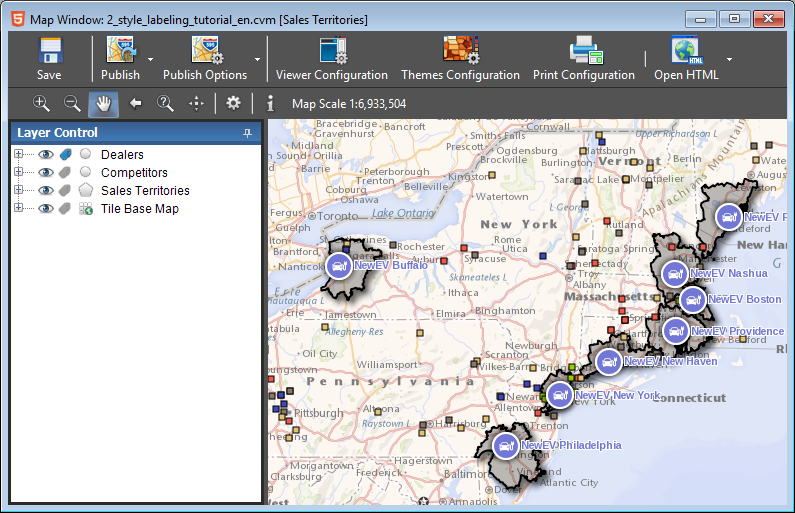How to change the styles and labelling of your map?
Several properties can be modified on your layers to configure the styles of your map.
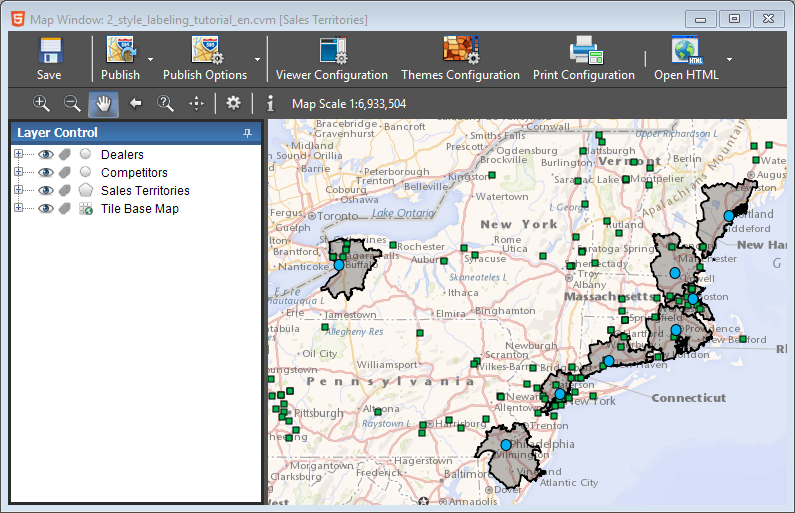
Modify the Style of a Layer
Here's how to change the style of a layer. In the Layer Control, click the node to the left of a layer and double-click the Default symbol to change the style properties.
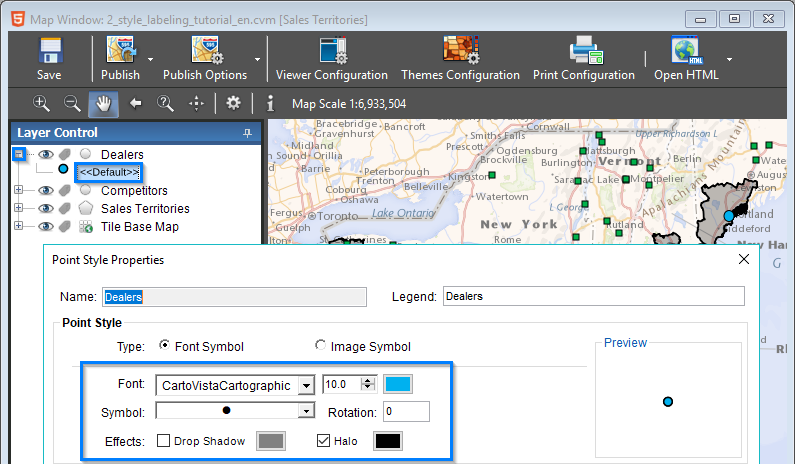
You can also use a PNG format image to display points.
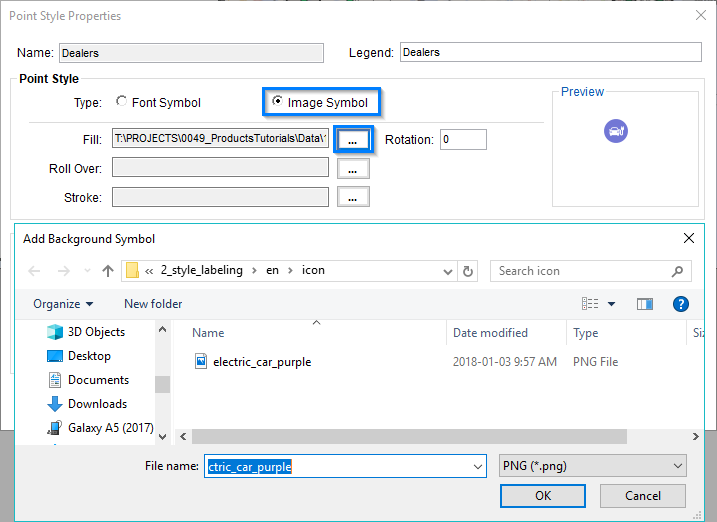
Click OK to display the result.
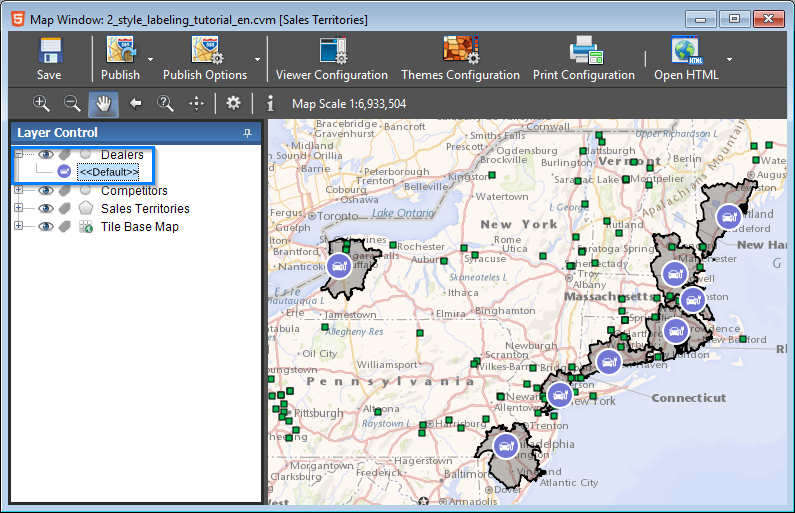
Multiple Style
Many other properties can be adjusted by double-clicking on a layer. For example, in the Styles tab of the Layer Properties dialog, you can apply a multiple style to a class of values.
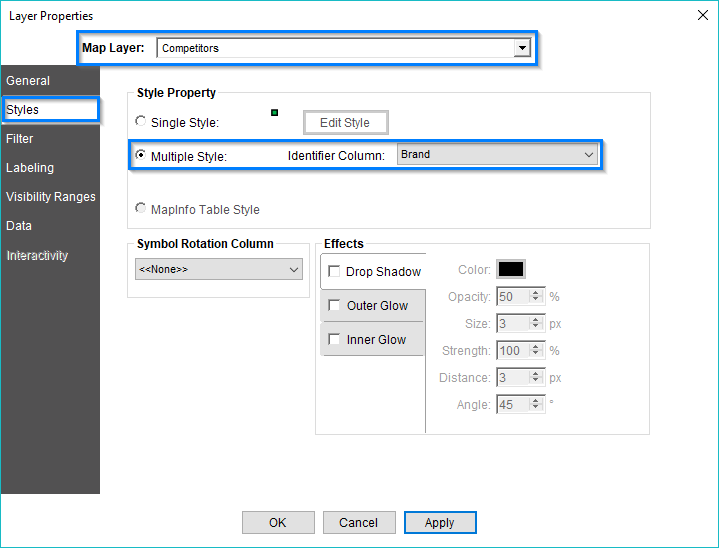
Click OK to display the result.
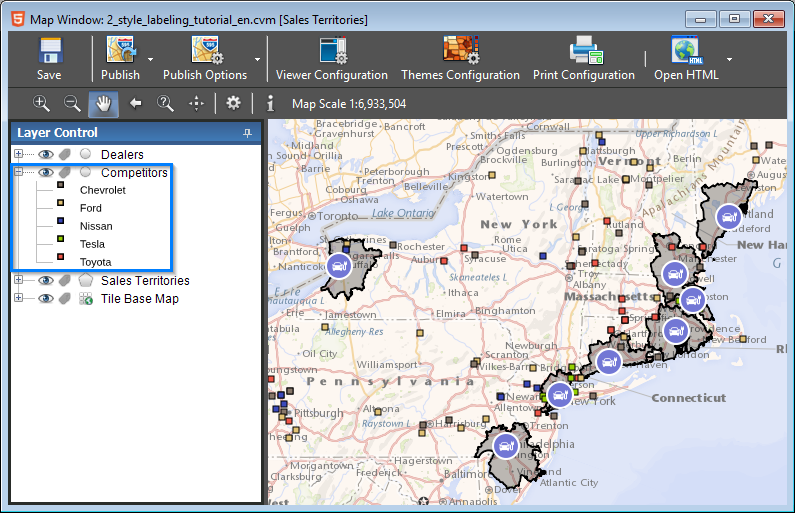
Effects
Still in the layer properties, you can bring out elements in the map by applying effects. For example, bring out your points from the map background by applying an outer glow on them.
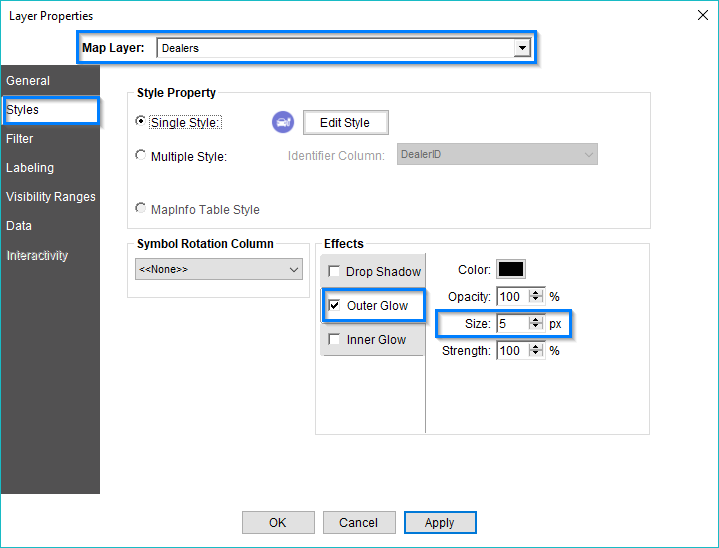
Click OK to display the result.
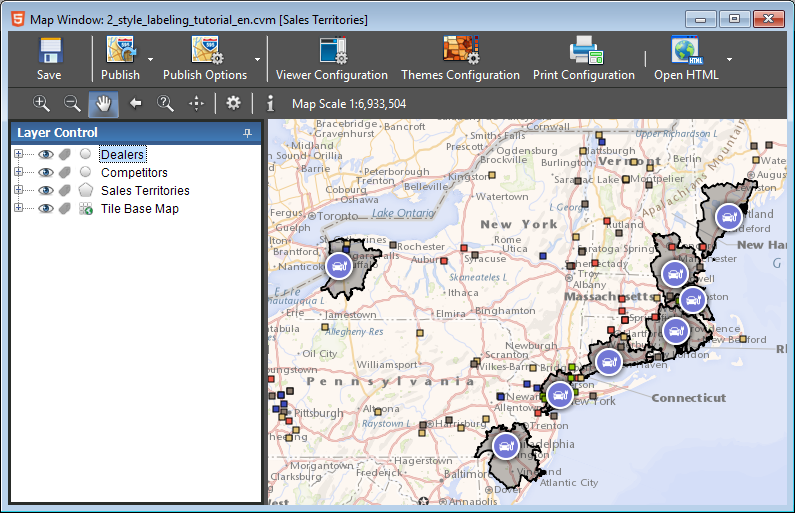
In addition, highlight the territories of interest by applying a drop shadow on the polygons.
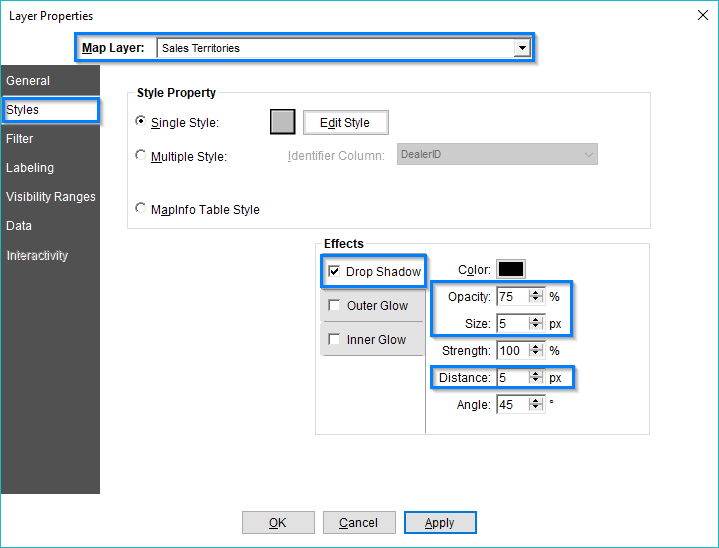
Click OK to display the result.
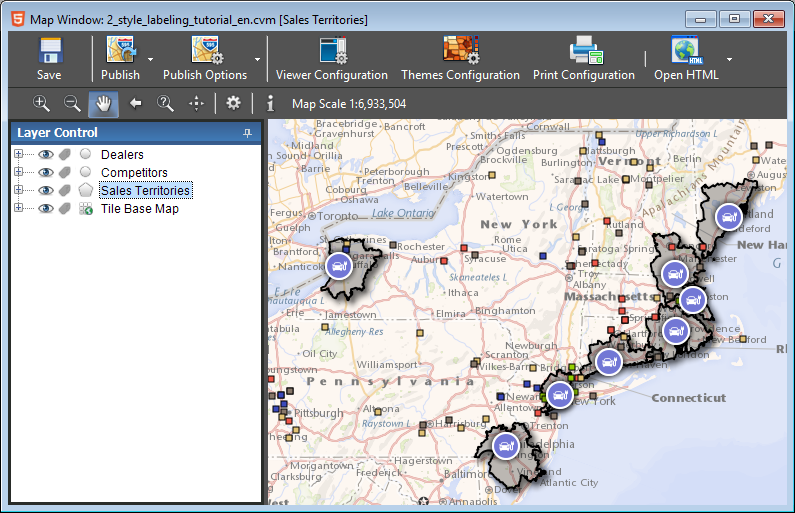
Labelling
To view or edit labels, go to the Labelling tab in the layer properties. Select the labelling column that contains the items you want to display on the map.
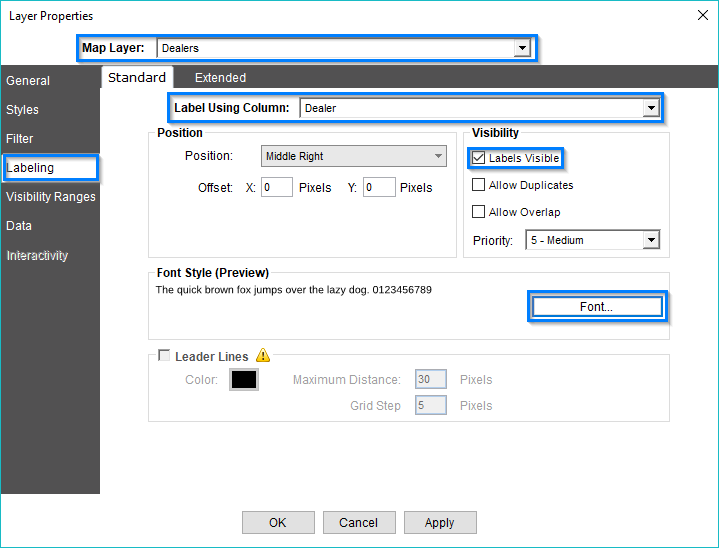
You can also change the style of labels by clicking Font. We advise you to use royalty-free fonts, or to make sure you have rights to use a Web publishing font.
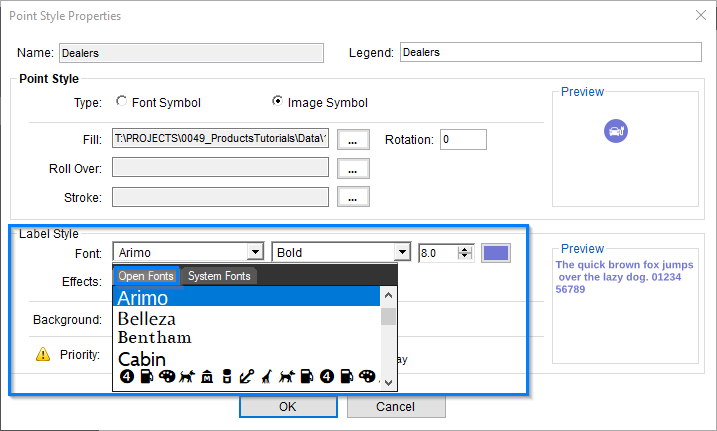
Click OK to display the result.